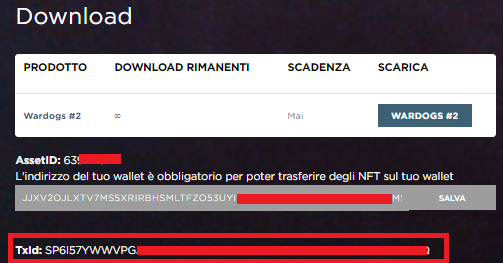ALGO WALLET TUTORIAL
1) Go to My Algo Wallet here https://wallet.myalgo.com/home > click “Access Now”.
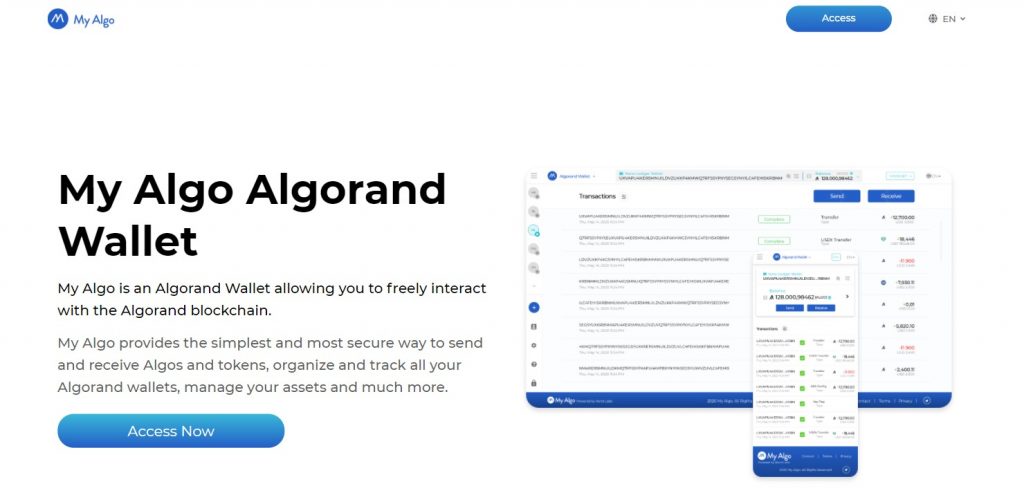
2) Review the Disclaimer–>Accept Terms of Service, then click “ Continue”.
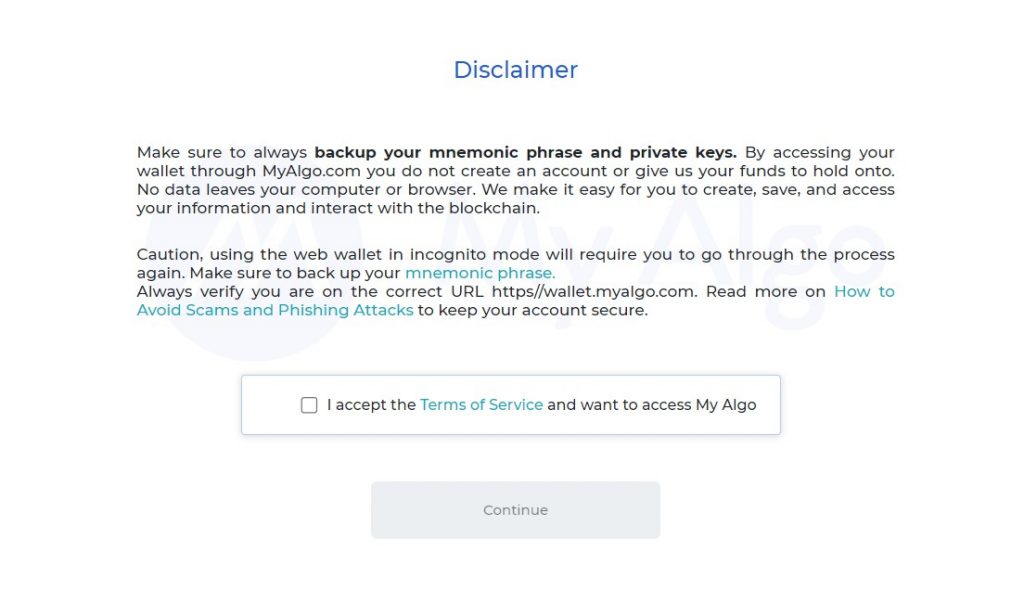
3) Create a password, then click “Continue”.
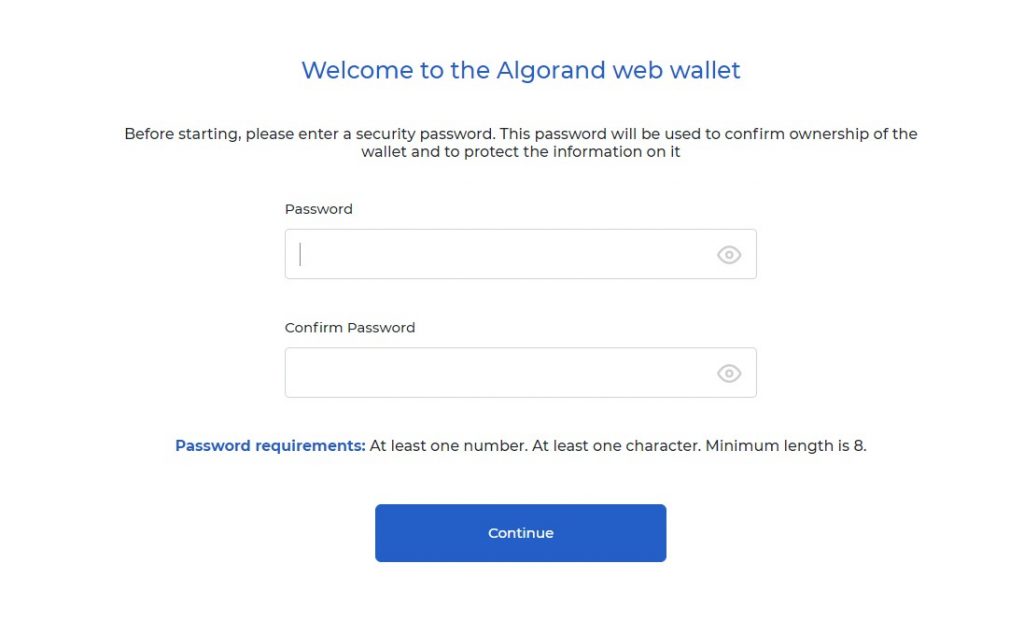
4 ) Click on “New wallet. Read the disclaimer and then click “ Continue”.
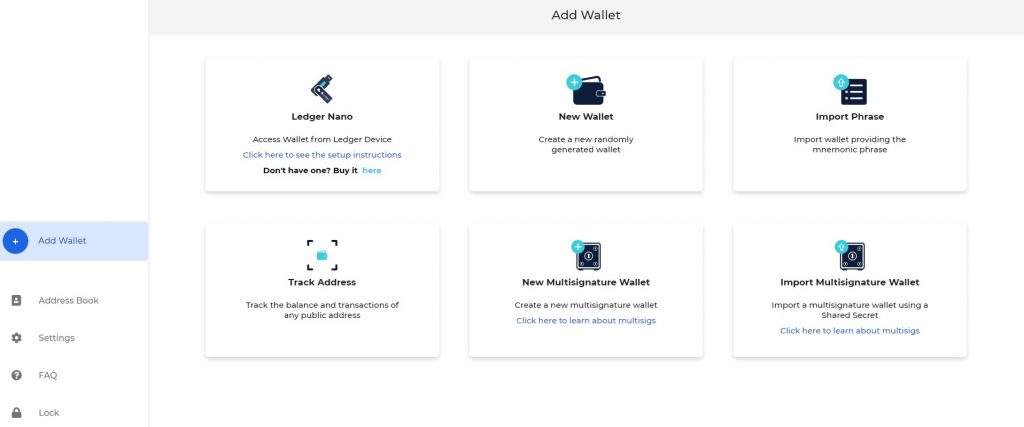
5) Review and save your Mnemonic Phrase (it is advisable not to take a screenshot). Then click “Continue”.
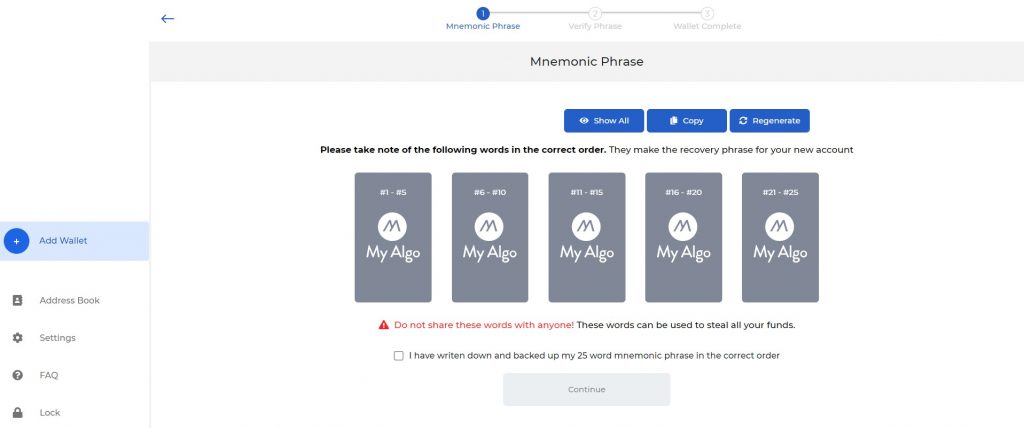
6) Verify the phrase using the Mnemonic phrase, enter a wallet name, and click “ Create a wallet”.
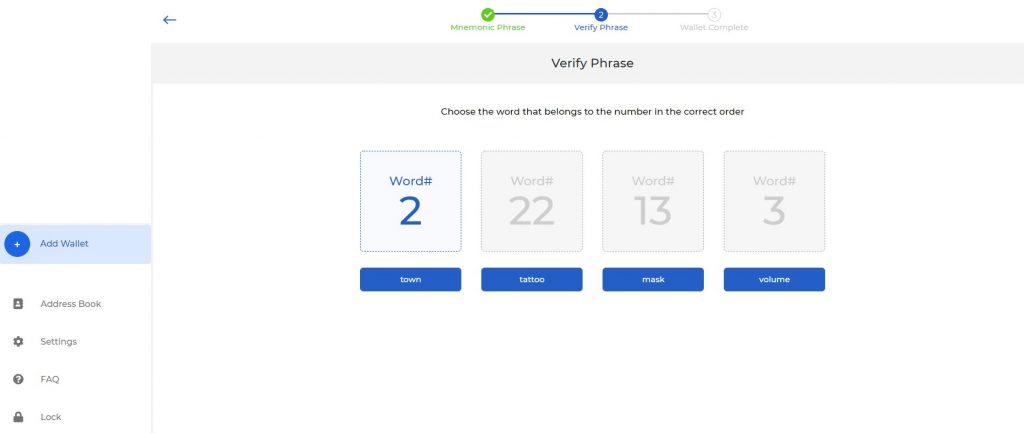
7) Enter your password and click “ Send”. Now you can send and receive Algo and utilize all My algo wallet features
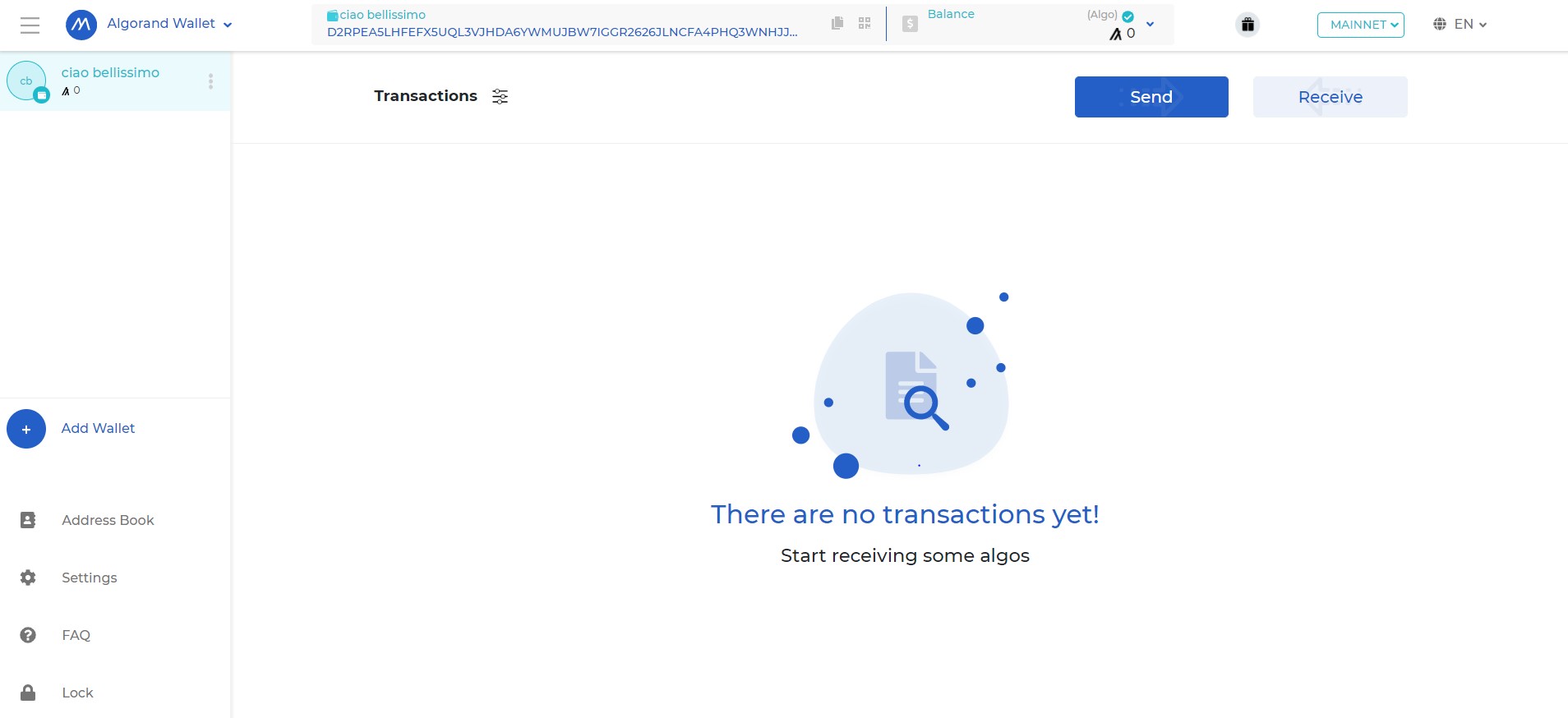
OPT-IN
1) Login in your My Algo Wallet
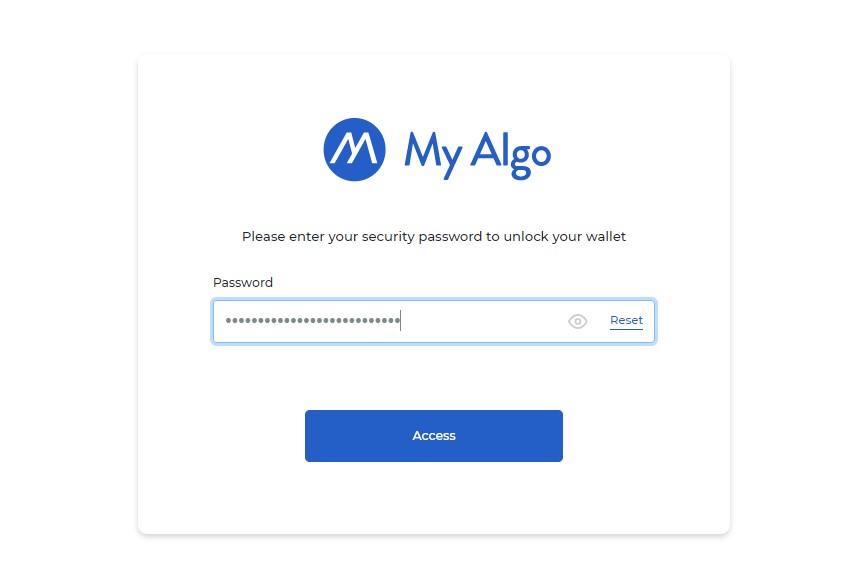
2) Ensure you have more than 0,201 ALGO in your balance. Then click on the drop down menu and select “Add asset.”
3) Enter the name of the asset or the asset id to be imported, then click “Continue.”
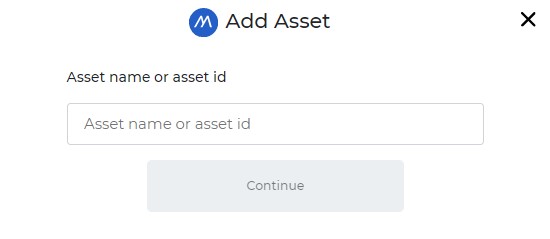
4) The Asset ID can be found on Musa NFT. More precisely, click on “Account”, “My NFTs”, click on the “view” button of the NFT you want to opt-in.
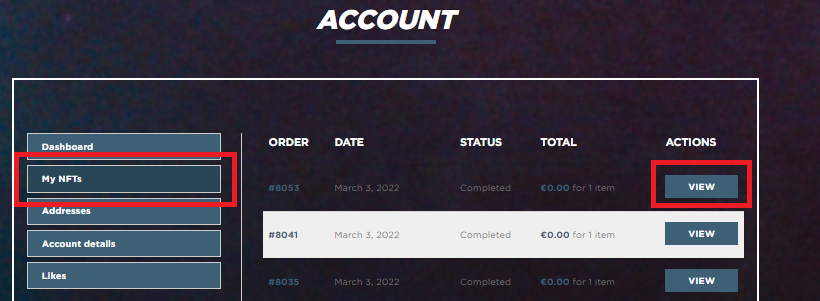
5) Copy the Asset ID on Musa NFT and paste it in the dedicated field showed at the step 3.
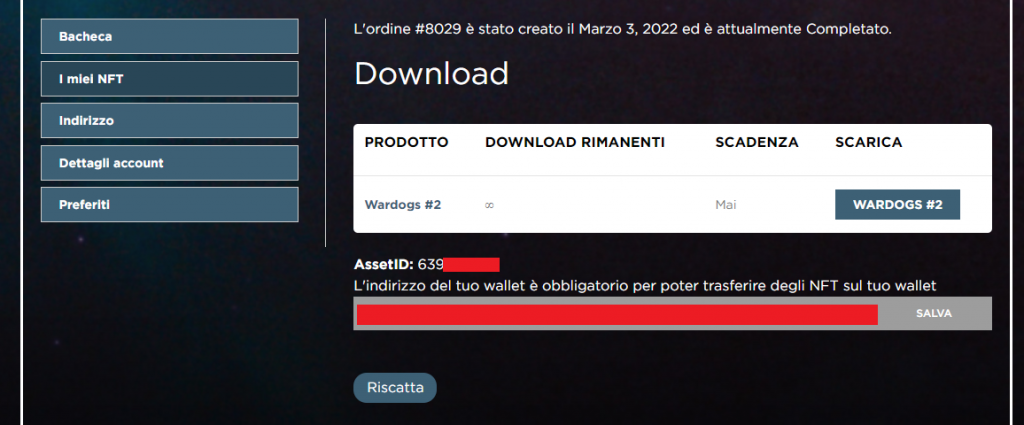
6) Enter your My Algo wallet password to sign the opt-in transaction, then click “Send.”
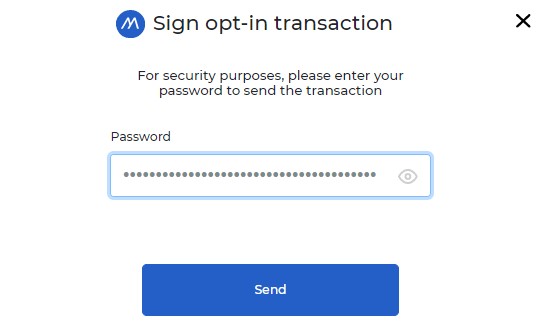
7) Now, you can check your My Algo wallet balance and see the asset that has just been imported. You can see the status of the opt-in process in the transactions section ( In this case, we have done the opt-in of “USDC”).
8) Come back to the same page showed in the step 5 and click on “redeem”. If you don’t see the button, try to refresh the page. Once the transaction is completed, you can find the transaction ID.